Running Madoc locally
Madoc is made up of multiple services. To make getting started easy, we have created a docker-compose file that will start all the services you need to run Madoc locally.
Before getting started, you should make sure you have Docker (opens in a new tab) installed on your machine.
Downloading the example
To get started, you can download the example from the Madoc Config (opens in a new tab) repository.
git clone https://github.com/digirati-co-uk/madoc-config.gitalternatively, if you don't have git installed, you can download the repository as a zip file from the GiHub page.
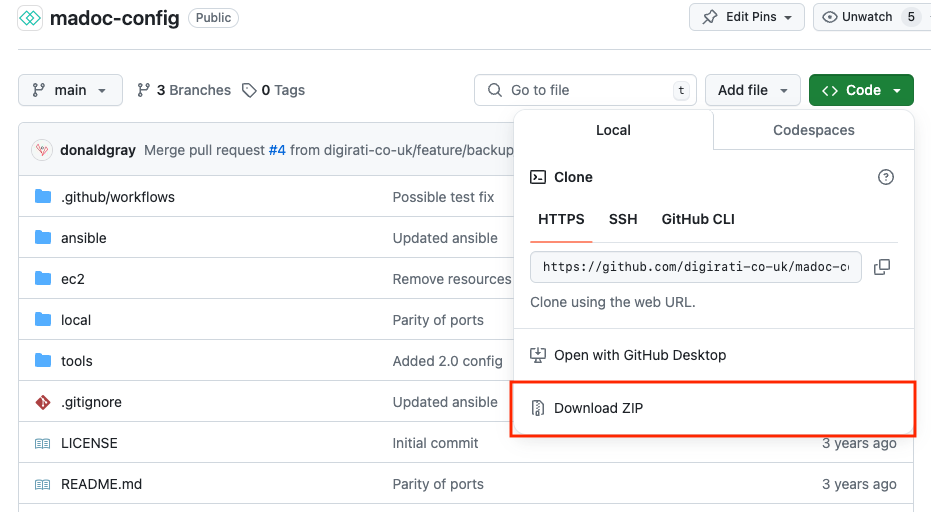
Generating an installation code
When you start Madoc for the first time you will be prompted for an installation code. This code is used to secure your installation and should be kept secret.
In the folder that you downloaded, you will find a .env file. You should add the installation code to this file.
MADOC_INSTALLATION_CODE='$2b$14$ueEIZDJzwJykrhb2cHP2au7cWgajysfx.QlBS3TGs/qtoENloYGRu'This can be used for testing, and the code you should enter in the box is simply password.
If you want to generated a new code, you will need to ensure you have Node.js (opens in a new tab) installed on your machine.
From the folder, if you run the following command:
node ./tools/install-code.jsand then follow the instructions, you will be able to generate a new installation code. You can put this into your .env file.
Running Madoc
Once you have set the installation code, you can start Madoc by running the following command:
docker-compose up -dThis will start all the services you need to run Madoc. You can access the site by visiting http://localhost:8878/ (opens in a new tab).

Here you will be prompted to enter the installation code you set earlier and then choose a username and password for the admin user and details for the default "site" in Madoc. If you used the code provided above, the installation code is password.
Stopping Madoc
To stop Madoc, you can run the following command:
docker-compose stopThis will stop all the services that are running. The database will persist, including an files. These volumes are handled by Docker and will be removed if you run docker-compose down.
You can see the example here (opens in a new tab) of customising the docker-compose with volumes and environment variables, suitable for running on a server on port 80.
Seeing logs
To see the logs for the services, you can run the following command:
docker-compose logs -fThere are a lot of logs, so you can filter by service name, for example the main Madoc web service (madoc-ts)
docker-compose logs -f madoc-tsThis can be useful for debugging any issues you might have.
Next steps
Once you have Madoc running, you can start to add content to your site and follow the admin guide to get started.